Dashboard Summary
In See, Scan, Go! once you login you are taken to the standard system dashboard. This is a quick summary of all of your items and activity, and highlights information that may be of interest. This dashboard is an easy way to see how things are going at a glance.
An example dashboard can be seen below.
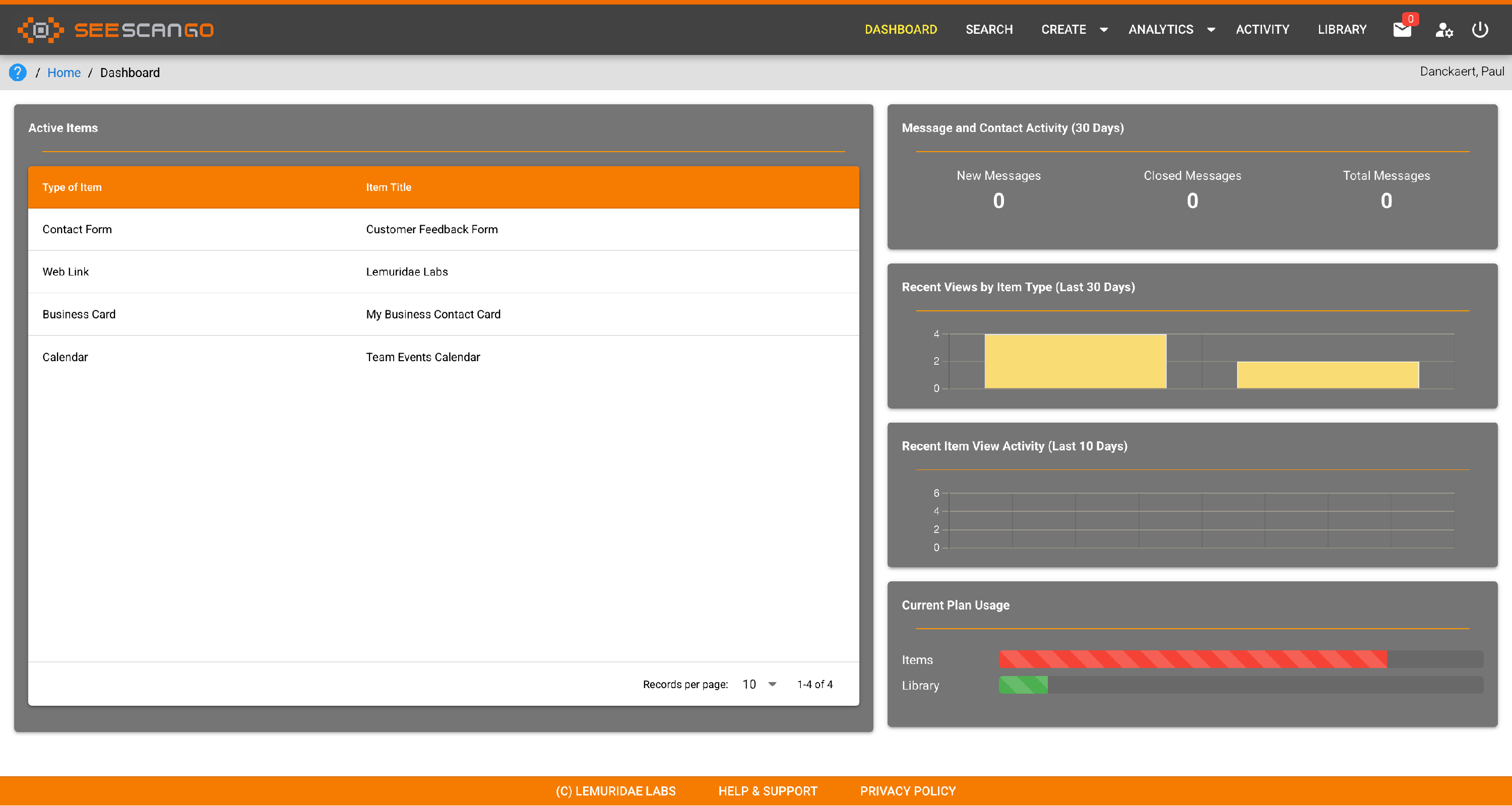
In this example, the system shows your currently active items, such as business cards, calendars, and feedback forms. It also shows if you have any messages waiting, a quick activity summary, and finally your current plan usage metrics.
Active Items
When you create a new item in SSG, whether a link to a web page, a business card, a map location, or many others, they will show up on your active items list. These items are the core of your work within SSG, and each provides unique capabilities.
Items in SSG can be disabled or archived when no longer required, so for simplicity the dashboard simply shows the active items you have created. If you need to go back to older items for reference, the search at the top of the screen will get you there.
Message and Contact Activity
Different items in the system, such as contact forms and business cards, allow a user to send you a message through SSG. The system makes it easy to keep track of these messages, and this block shows information on new messages received. The new message count is also highlighted in the navigation at the top of the screen.
Recent Views by Item Type
The first activity breakdown shown is the total number of views or engagements by the type of item. This shows, at a glance, how many times people have engaged with your web pages, contact forms, or other items. This is a useful process to see if you are getting the reach and engagement desired for different mediums or campaigns.
Recent Item View Activity
A compliment to the prior summary is the item view activity, providing specific metrics on each item in the system. This chart shows what users have been interacting with, letting you know what is popular or getting traction with your customers or partners.
Current Plan Usage
Finally, the current plan usage provides some basic metrics on your plan activity. Different plans, such as free, standard, or professional, all provide different capacity for your use in the system. This widget provides a quick view of where you stand, letting you know if you need to make any plan changes.
Of course, you can upgrade or downgrade at any time under the user menu at the top of the screen. Make sure to keep an eye on this so you can pick the plan that best fits your needs!
Dashboard Actions
On the dashboard, you may click and select an item that you have created in the system, and SSG will show you a quick summary of this item. You may click to go into the item details, or if you wait a few seconds, the system will automatically go to the item details. If you don't wish to go to the item, simply click close on the dialog window, or press the escape key.
And example for a web page item is shown below.
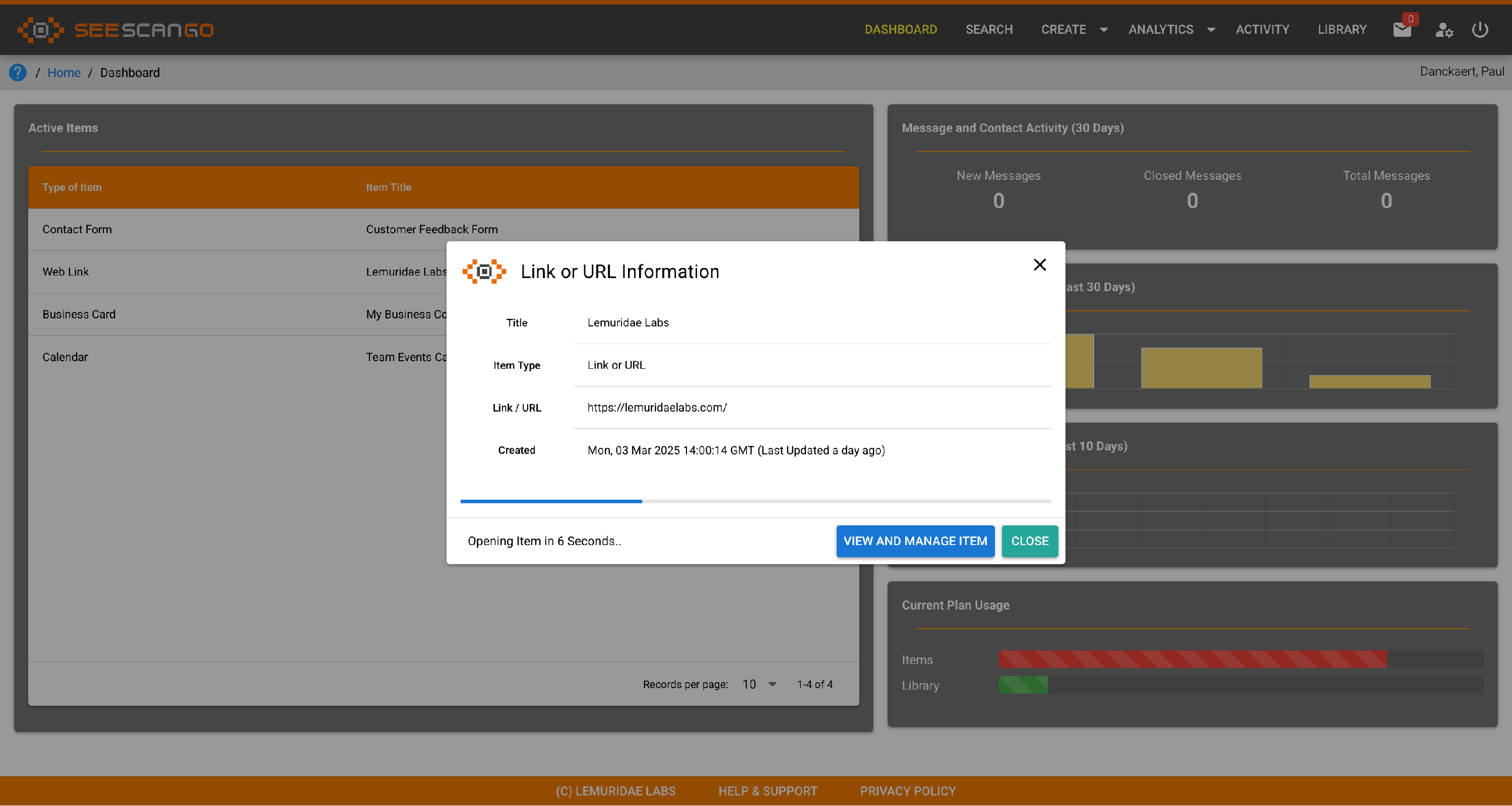
Summary
The dashboard is a quick and easy way to get around SSG, where you can see generally what needs your attention, quickly getting to items for updates, and tracking engagement and activity.
